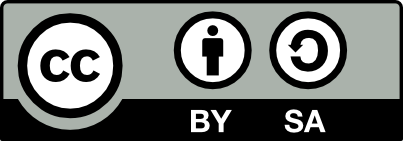The markdown pages
The standalone markdown files (usually located in markdown_files) serve
two main purposes:
-
Actually holding documentation: the contents in all markdown files will get rendered following the CommonMark specification nearly as is, with the exception of the syntax extensions.
-
Holding metadata in yaml headers.
Page creation tutorial
The final output of this tutorial can be visited here, and the final project is hosted there, it contains a Makefile defining the
allandcleantargets.
The following instructions will help explaining a few concepts through example.
Setting up a basic page tree
Set up a test folder
mkdir -p ~/hotdoc_layout_test/markdown_files
cd ~/hotdoc_layout_test
Note: the directory for the markdown files doesn't need to be named
markdown_files, and we don't actually need these files to be located in a separate subdirectory, but the former will hopefully become a convention and the latter is a recommended practice.
Now open markdown_files/subpage.markdown with the editor of your choice, put the following contents inside it and save it:
---
short-description: Just a subpage
...
# My subpage
Using *some* **random** `CommonMark` [syntax](http://spec.commonmark.org/)
You may want to go back to [the index](index.markdown) now?
Then open markdown_files/index.markdown with the editor of your choice, put the following contents inside it and save it:
# My project
Finally open sitemap.txt, input the following contents and save it:
index.markdown
subpage.markdown
You can now run hotdoc with
hotdoc --index markdown_files/index.markdown --output built_doc --project-name "simplest-example" --project-version "0.1" --sitemap sitemap.txt run
from the ~/hotdoc_layout_test folder, and check the output with xdg-open built_doc/html/index.html.
See the configuration file section if you'd like to convert this command-line to a configuration file.
A few things are to be noted here:
-
Hotdoc will by default look for subpages in the folder where the provided index is located, so only the basenames need to be input in the sitemap. Additional folders in which to look for documentation pages (but also code samples) can be provided to hotdoc via the
include-pathsconfiguration option. -
Links to pages in the doc tree are updated at format-time, in our example
index.markdownwill be updated toindex.htmlwhen outputting html. -
The metadata in the yaml headers is not directly visible in the pages they document, but it is used when presenting subpages. In our case, we did not provide any
titlemetadata, so the title picked for our subpage is the first heading found in the page. Try defining thetitlemetadata in the yaml header if that's your thing :)
If all you want hotdoc to do is help you in generating a multi-page website from a set of markdown files, then you can stop reading this page, throw an eye at this page and this one too though, can't hurt.
If however you also want to use one or more hotdoc extensions to parse source code files and document the symbols that they contain, then keep on reading.
Assigning sub-trees to language extensions
When hotdoc parses markdown sources, it attributes them an "extension-name". This name allows using language-specific formatters at format-time, amongst other things that extensions can customize. Of course an extension can choose to not provide a specific formatter, in which case the default formatter will be used.
Note: this is (currently) the case for the C extension, which means that you can technically skip the rest of this section if C is your use case, as the default formatter will format symbols as C symbols.
The current approach for letting hotdoc know that a page and its subpages
should be handled by a given extension is to create a separate "sub-index"
file, use a "well-known-name" placeholder in the sitemap instead of the raw
filename, and finally pass the raw filename to the chosen extension
through the *extension-prefix*-index configuration option.
For example we could rework our previous example as such:
Open markdown_files/python_index.markdown with the editor of your choice, put the following contents inside it and save it:
---
short-description: Just an API
...
# Python API reference
This page, and all its (potential) subpages, will be formatted with the
PythonHtmlFormatter, which is a subclass of the default HtmlFormatter.
Update sitemap.txt to:
index.markdown
subpage.markdown
python-index
Finally run hotdoc this way:
hotdoc --index markdown_files/index.markdown --output built_doc --project-name "simplest-example" --project-version "0.1" --python-index python_index.markdown --sitemap sitemap.txt run -vv
Note that the two pages you created earlier are not reparsed, nor reformatted. This only presents a very theoretical advantage in our case, but this can come in quite handy when managing hundreds of pages.
Provided the python extension is installed in the current environment,
the python_index.markdown page will be rendered with the
PythonHtmlFormatter, this is trivially verifiable with
grep "data-extension" built_doc/html/python_index.html, which should show :
<div data-extension="python-extension" class="page_container" id="page-wrapper">
In that example, the "well-known-name" is python-index and the
command-line argument to let the extension know about the sub-index filename
is python-index too. The path for the sub-index will be treated
as relative to the main index.
You can of course have the python index be the top level index in the sitemap.
Add symbols to pages
The next step will show how to include formatted source code symbols' documentation in the output.
The current approach to letting users define where to place the documentation for a given set of symbols is to have them explicitly listed in the page's metadata. The following steps will detail the process.
First open module_to_document.py with the editor of your choice, put the following contents inside it and save it:
def function_to_document(foo, bar):
"""A function to document
This is just a simple addition function.
Args:
foo: int, The first operand of the addition
bar: int, The other operand of the addition
Returns:
int: The addition of `foo` and `bar`
"""
return foo + bar
Then, edit sitemap.txt to:
index.markdown
subpage.markdown
python-index
explicit_list_of_symbols_in_python_module.markdown
This syntax doesn't expose any new concept, we're just defining a subpage in the standard way.
Finally, open markdown_files/explicit_list_of_symbols_in_python_module.markdown
with the editor of your choice, put the following contents inside it and save it:
---
short-description: Just a python module
symbols:
- module_to_document.function_to_document
...
# My module
This is a module to demonstrate documenting source code symbols.
You can now invoke hotdoc with
hotdoc --index markdown_files/index.markdown --output built_doc --project-name "simplest-example" --project-version "0.1" --python-index python_index.markdown --python-sources module_to_document.py --sitemap sitemap.txt run
, and check the result with xdg-open built_doc/html/python_index.html.
Or let extensions generate sub-trees and symbol lists
This approach of explicitly listing each symbol presents the advantage of letting users precisely define the page in which symbols will be documented, as well as their relative ordering, however if they do not need this level of control, all extensions can generate the symbol's lists and sub-index themselves.
To have the extension generate these files, all you need to do is:
rm markdown_files/python_index.markdown
rm markdown_files/markdown_files/explicit_list_of_symbols_in_python_module.markdown
and edit the sitemap back to:
index.markdown
subpage.markdown
python-index
Then run hotdoc without specifying a python-index:
rm -rf hotdoc-private* && hotdoc --index markdown_files/index.markdown --output built_doc --python-sources module_to_document.py --python-smart-index --sitemap sitemap.txt run
Removing the
hotdoc-privatefolder ensures we rebuild from scratch, just to prove our point.
Also note the --python-smart-index argument.
The result for that simple project should be strictly the same, you can find generated "intermediary" markdown pages in hotdoc-private/generated
If you cloned https://github.com/hotdoc/simplest_example , you can checkout the "generated_symbol_list" branch to see this approach instead.
Advanced layout
The two approaches listed above can be mixed, this will soon(tm) be documented.
Supported YAML metadata
The following table lists some available options that can be specified in the metadata YAML header.
| Key | Type | Description |
|---|---|---|
| title | str
|
Use this title instead of the the first heading |
| short-description | str
|
A short description that is used when referencing this page in Subpages: sections |
| render-subpages | bool
|
Put the Subpages: sections at the end of a page that has subpages (default is true) |
| full-width | bool
|
Render the page over the full width without the sidebar |
| redirect | str
|
Redirect to a different page |
The results of the search are